8 Genius Ways to Organize Apps on Your iPhone in 2023
This post may contain affiliate links for your convenience. That means that if you make a purchase, I will receive a small commission at no extra cost to you. Read more here.
Did you know the average American touches their phone an astonishing 2,617 times each day? Considering how much we use our phones, it makes sense that you should organize apps on your iPhone to keep yourself focused and productive – but what is the best way to organize iPhone apps?
If you’re coming up short on phone organization ideas, don’t worry!
Here are eight genius ways to organize apps on your iPhone so that you can FIND what you are looking for and make your phone look amazing!
But before we dive into the list, let’s do a little housekeeping on your smartphone.
Since most organizing is nothing more than well-planned hoarding, let’s start by decluttering your iPhone.
You don’t have to go full-on minimalist to appreciate the beauty of a well-organized phone, but these tips and tricks will definitely help!

How to declutter iPhone apps
There are two basic ways to delete unwanted apps from your iPhone.
- Scan and delete
- Check storage and usage list
Method 1: Scan and delete
The scan and delete method means you swipe through your phone and look at each app on your home screen to decide if you want to keep it or not.
How to delete an app with this method:
- Touch and hold the app icon (it will start to jiggle)
- A small pop-up window will appear
- Choose from either “Delete App” or “Remove from Home Screen”
If you remove the app, it still exists; you just can’t see it on the home screen; however, it still takes up space and data in your phone.
To get rid of an app entirely and erase all data, you need to “Delete” the app.
Method 2: Check storage and usage in “Settings”
You can also see a complete list of all the apps installed on your phone in your Settings folder.
This location also lists useful facts about storage and usage, such as how much storage space the app is taking up on your phone and the last time you used the app.
How to delete an app with this method:
- Open your phone
- Navigate to the Settings app and tap to open
- Open > General
- Open > iPhone storage
- To delete tap, and open an app
- Choose from “Offload App” or “Delete App”
Offloading the app will remove it from your storage but keep documents and data. Deleting the app will remove both the app, app storage, and any documents or data from your phone.
PRO-TIP: Don’t just consider app size when decluttering your phone because both small and large apps can contribute a lot of value to your life! Delete on a case-by-case basis.
5 Types of apps to declutter from your phone
Are you stuck on deciding what kinds of apps to delete from your iPhone?
Here is a list of five kinds of apps to declutter from your phone for a more intentional digital space, less clutter, and more peace of mind.
You’ll probably find it also helps you be more productive, as you’ll waste less time searching for stuff you can find on your phone.
RELATED POST: 50 Worst Things That Waste Your Time – Guilty or Nah?
1. Apps you don’t recognize
Chances are that when you are organizing your phone, you will find apps you don’t recognize!
Many apps come preinstalled on your phone, and you never notice them, or sometimes you download them and forget about them without using them a single time.
If you are scanning through and you don’t recognize an app, you can probably get rid of it because it’s just cluttering up your phone.
2. Duplicate apps (choose the better version)
Sometimes you end up with apps on your phone that serve the same function.
In that case, you can delete the lower quality version of the app and keep the better app or the one that has superior features!
An example of this on my phone is the Google Translate app.
When my family extreme decluttered our entire home down to eight suitcases and moved to Europe, I found myself needing a good translation app and downloaded the Google Translate app.
This app has many more features, such as photo and live video translation versus the generic translation app.
I didn’t even realize my phone had the preinstalled generic translation app until I started decluttering it!
So, in this case, it’s an easy choice to go with the superior app and delete the other one from my phone.
Minimalist mom Q&A: what phone do I own?
As a minimalist mom, I am always trying to balance minimalism with leading a productive and happy life (and wanting to take cute pictures of my kids, of course!)
I have the iPhone XS Max, which helps me as a minimalist, as a mom, and as a content creator with 115,000+ followers on YouTube!
If you want a more hands-on visual guide, check out the video below can you can see EXACTLY how I organize my apps on the iPhone.
And don’t worry, because I’ll definitely help you tidy up your apps, too!
3. Apps you no longer use
Sometimes an app is useful for a particular place or period in our lives, but then something changes, and we no longer use that app.
But then, for whatever reason, we leave it hanging out on our phone, taking up space.
If you haven’t touched an app in, say, one year or more, that’s a pretty good indicator you’ve moved beyond that app, and you can declutter it from your phone.
PRO-TIP: Don’t let the fact that you paid money for an app hold you back from getting rid of it – just like a book that you enjoyed but you no longer read, feel gratitude for the use you got out of it and say goodbye!
4. Apps that are obsolete
Technology is constantly advancing, and that goes for apps as well.
Sometimes you need an app to solve a problem for you, but then updates or changes to other apps (or in your own life) mean you no longer need that app.
If an app is old, out of date, or obsolete, feel free to remove it from your phone.
5. Apps that make you feel bad about yourself
This is where your phone decluttering choices become a little bit trickier.
Social media can be entertaining, motivating, and inspiring, but it can also take you down a darker path if you begin comparing your life against someone else’s and always feel like you are coming up short.
It may be you think they are prettier than you believe that their home seems cleaner and more aesthetic, or start to envy that they never seem to worry about money, any number of things.
Whatever the case, if using an app gives you more negative than positive feelings or you find yourself wasting time mindlessly scrolling, you might want to delete that app from your phone.
PRO-TIP: Deleting a social media app is not the same as deleting your account. Unless you completely delete your account, your social media account will still exist, and you can re-download the app at a later time.
How to organize apps on iPhones
Before we get into all the creative and aesthetic ways you can organize your apps, here are a few basic phone organization how-to guides.
(Just in case you’ve never done anything like this before!)
How to put apps into folders
- Press and hold the app until it starts wiggling
- Drag it on top of another app
- This will create a new folder
- Repeat this until all the apps you want to include are inside the folder
How to rename app folders
- Tap and open the folder
- Press your finger onto the title above the folder – this will open an editable text box
- Tap the X symbol to delete the current name
- Rename your folder (you can also use emojis!)
How to change your iPhone wallpaper
- Open your phone
- Navigate to the Settings app and tap to open
- Navigate to “Wallpaper” and tap to open
- Tap “Choose a New Wallpaper”
- Select from basic wallpapers on your phone or use one of your own photos
- Tap “Set”
- Decide if you want to set for the lock screen or the home screen and tap to confirm
The Lock Screen is the screen you see when your phone is locked, and the Home Screen is the screen that you see when you open up your phone using your password.
You can choose to set both to the same wallpaper OR select two different wallpapers for each.
8 ways to organize apps on iPhone
Here are eight genius ways to organize the apps on your iPhone
1. Alphabetical order
Turn your phone into a pocket-sized library with all the knowledge of the world at your fingertips!
You don’t even need to do it manually because there’s an easy hack to put apps in alphabetical order.
- Navigate to the Settings app
- Tap > General
- Find and tap “Reset”
- Select > “Reset Home Screen Layout”
If you have any default iPhone apps still installed on your phone, they will return to their original location, and all the other apps will be arranged from A to Z – neat!
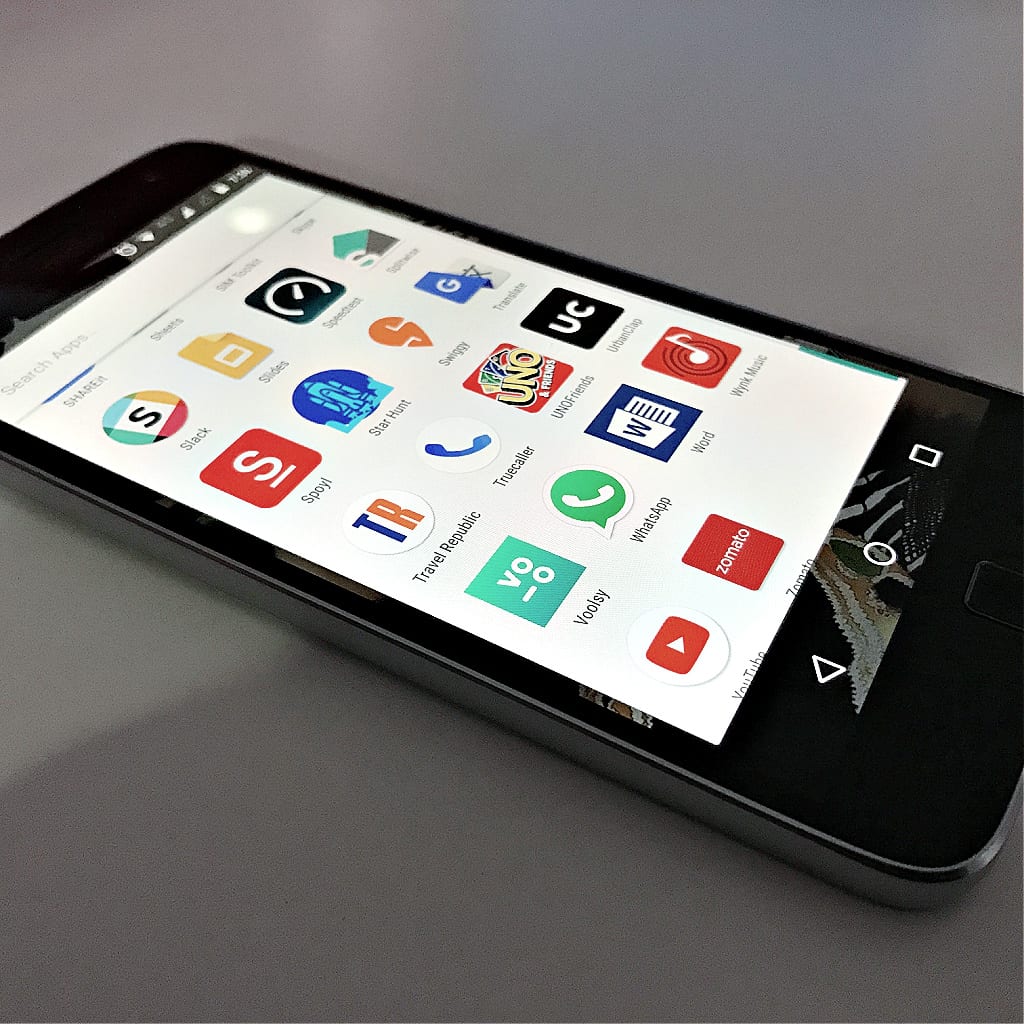
2. Frequency of use
If you’re obsessed with reaching peak productivity, why not arrange your apps by how often you use them?
Put the apps you use the most often on the first home screen and from top to bottom in order of frequency of use.
This can be done with or without app categories.
3. Color-coded apps
This is such an aesthetic way to organize the apps on your phone! There’s something so satisfying about looking at apps in rainbow order.
Decide how you want to arrange the apps by colors; remember ROYGBIV is the acronym for the sequence of colors of the rainbow, so if you can’t decide on a color scheme you call aways, fall back on that: red, orange, yellow, green, blue, indigo, and violet.
According to your preference, black, white, or multicolor apps can be placed after that (go by the most dominant color in the app!)
4. Color-coded app folders
You can also use color-coding with app folders!
There are two ways to do this:
- Put all apps on the same color inside a folder (all red apps, all blue apps, all green apps, etc.)
- Categorize apps by type and then color code inside the folder
5. Positive affirmations (aka, the Law of Attraction)
Do you have big dreams and goals that you are working to make a reality? If so, you can harness the Law of Attraction right on your smartphone!
There was a clever law of attraction idea that when viral on Twitter, where the user said she heard it from a female CEO. What a boss!
How to arrange apps as affirmations:
- Arrange similar apps by category (communication apps together, social media apps together, etc.)
- Change the title to an affirmation that describes a goal
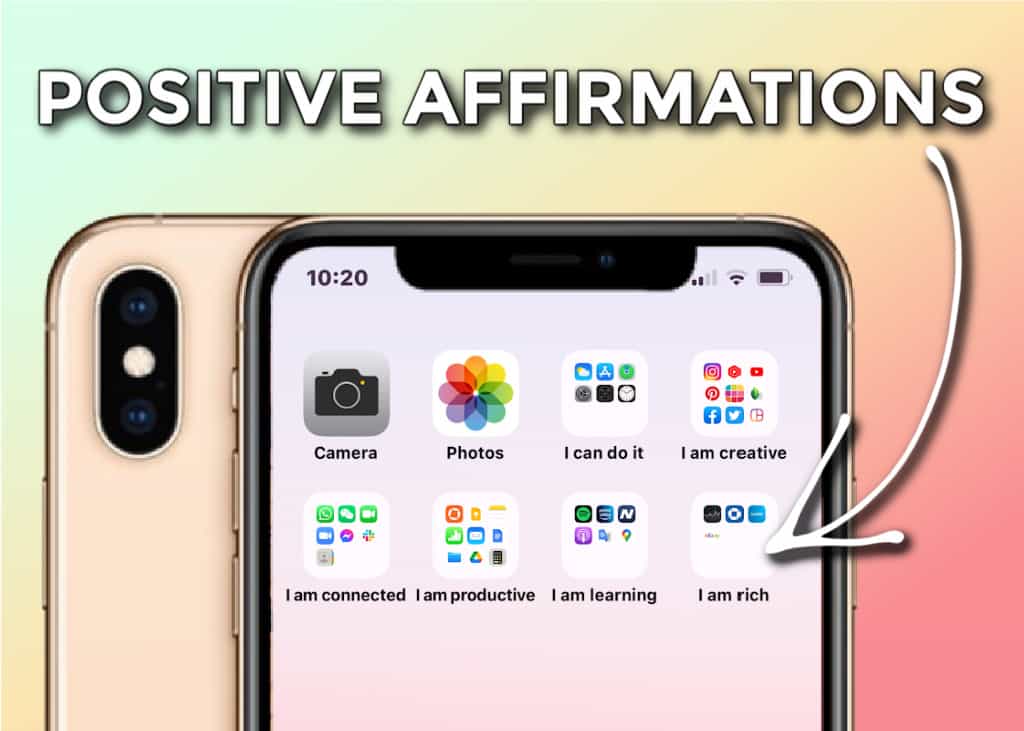
READ MORE: Love the Law of Attraction and want to know more? Check out these powerful vision board supplies to create an incredible vision board for yourself this year!
6. Emoji folders
Arrange your apps into folders by color, category, use, etc, and then use an emoji or a bunch of emojis as a title for that folder!
7. Utility type
What is the app used for?
Categorize apps by the type of app it is, such as communication apps together in a folder, fitness and health apps in another, and so on.
8. Combine any of the above
Use any and all of the app organization ideas above to create your own unique app organization system!
How are your iPhone apps arranged?
Have an incredible app organization idea you want to share with the world?
Comment below and let us know – maybe your idea will make it on this list!
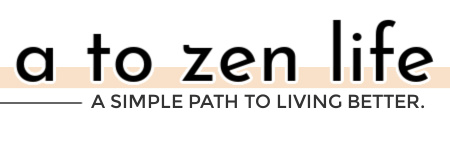

This was very helpful! Esp love the emoji idea. Thank you.
Thanks Ben, good luck!
Thanks! That was a useful Quick-Action for my Phone. I deleted Apps I no longer use and chose the Affirmation Folders for now